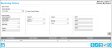Deleting a Receiving Order
You are able to delete a saved receiving order at the Receiving Orders page.
Warning: When an order is deleted it is permanently removed from the system; it cannot be retrieved.
Select Orders > Receiving Order to reach the Receiving Orders page.
Select the Order to Delete
Next, select the order that you want to delete. In the Select Order portion of the page, click the drop-down arrow in the Order Number field and select the order from the list that appears.
To Select from Open Orders Only: Do not mark the Show Closed Orders checkbox.
To Select from All Orders (open and closed): Mark the Show Closed Orders checkbox.
The selected order populates the page.
The following icons in the bottom right portion of the form activate: Add, Edit, Delete, and Cancel.
How to Delete the Order
Click the Delete icon along the bottom right of the page to delete the order.

A message appears asking you to confirm this action.
- To close the message and delete the order, select OK; you are returned to the Receiving Orders page. The page has cleared and the order has been removed from the system.
- To close the message and cancel deleting the order, select Cancel; you are returned to the Receiving Orders page. The selected order remains on the page.